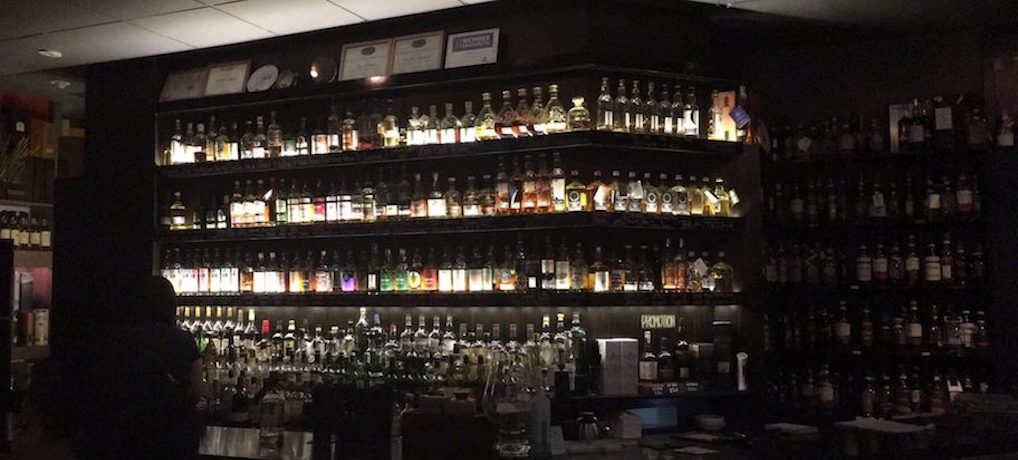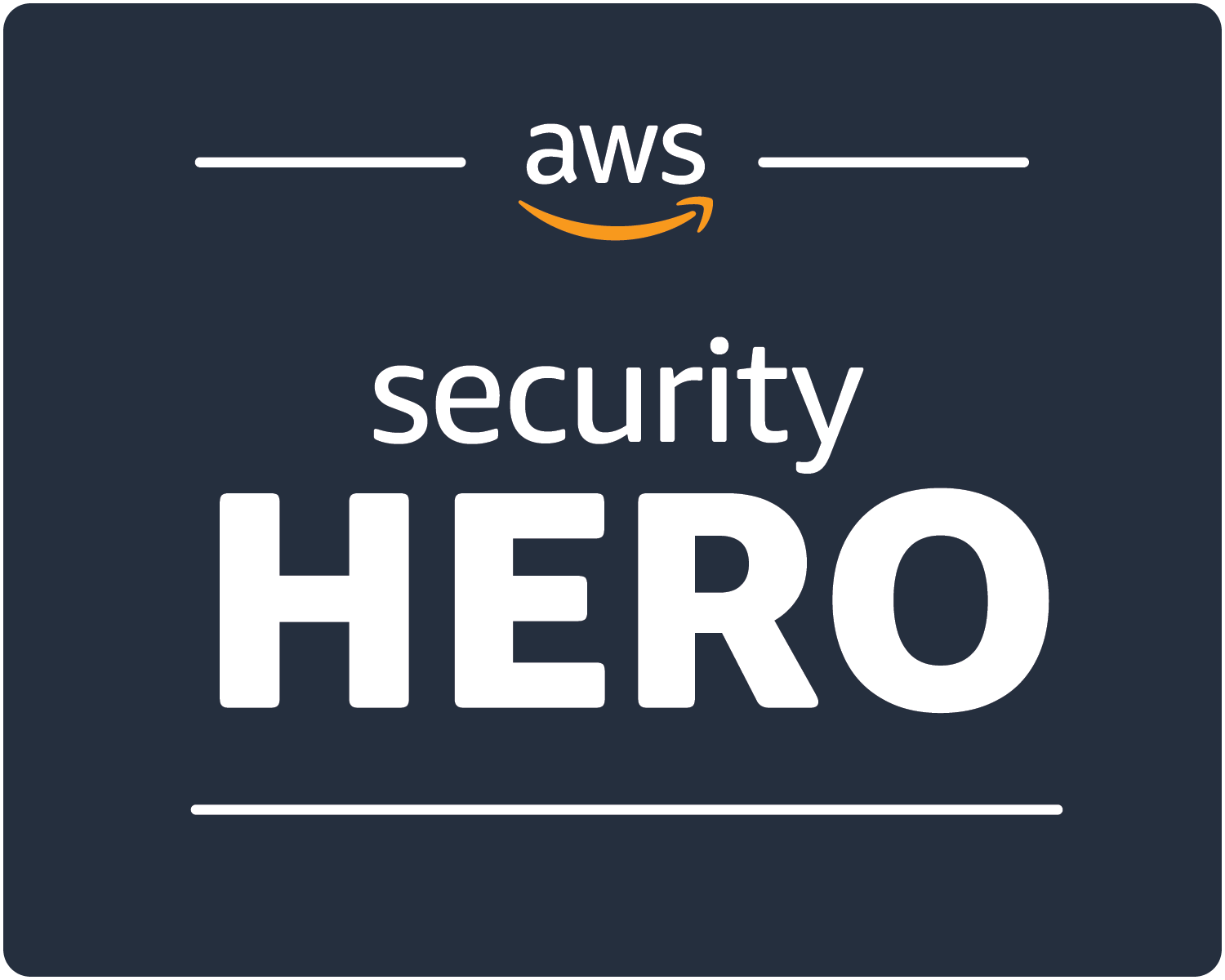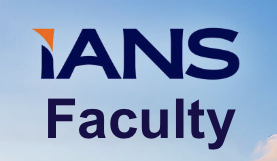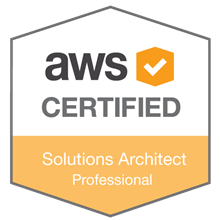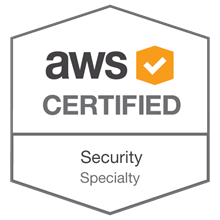When creating a new AWS Account, I typically do the following:
Create the CloudTrail Create a Deploy Bucket Create Generic Alert topics for the account and subscribe my email and cell Create a stack to send certain cloudwatch events to a slack channel Configure requireMFA Configure Password & API Key Expiration Warning All of these are done via automation of course